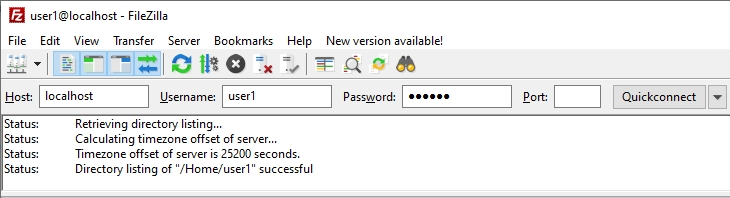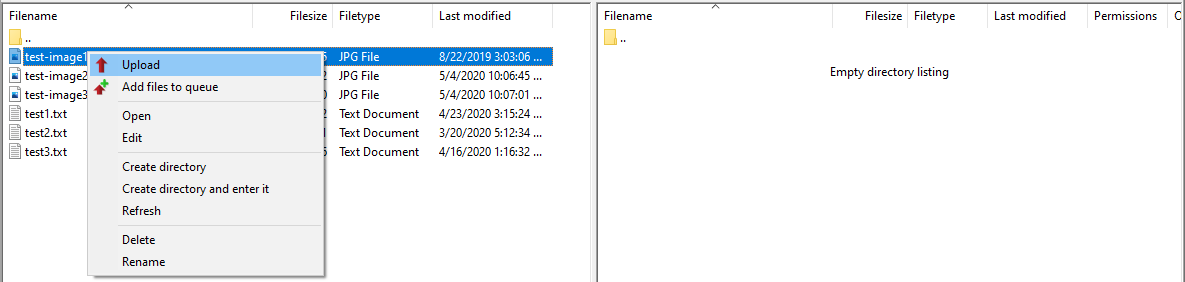Open CompleteFTP Manager and select the Events tab. In the Process Triggers panel, click on the 'Add' button to add a new event.

Choose multiple events or all events.

Check the "Trigger on success" box, then choose the JSS script and enter the script shown below:
var file = system.getFile("/Temp/JSSScript_Result.txt");
file.appendText(new Date() + "\n"
+ event.type + "\n"
+ event.fileName + "\n"
+ "\n");
This script will open the file or create the file (if it doesn't exist) then it will append the time stamp, the type of event, and the file name.
The process trigger should now look like this: