The Licensing panel displays licensing details for the CompleteFTP server installation that the manager is currently connected to. This panel is slightly different depend on what kind of license is applying.

In trial mode, you are offered a fully-operational trial version of CompleteFTP. The trial period expires after 31 days and you can view how many days you have left in the trial via the Licensing panel.
The Edition displays the product edition that's installed (Free, Standard, Professional or Enterprise Edition). Some features are only available in higher editions. Click the 'compare editions' link to see a comparison.
The View prices/purchase license link opens the CompleteFTP Pricing page on the enterprisedt.com website. Licenses may be purchased from there either online or by purchase order. Online orders are processed instantly, allowing you to activate your server within a minute or two.
Once a license has been purchased, you must use it to activate CompleteFTP via the Apply purchased license link. See here for more details on how to activate the paid editions.
During trial period, you can easily switch between editions. In case you switch to the lowest one, i.e. Free Edition, the Licensing panel will be given a different name, i.e. 'Activation'.
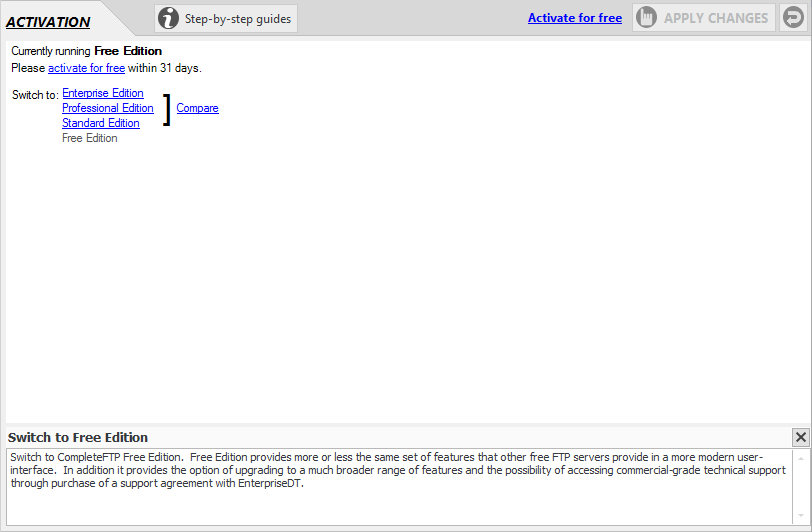
Free Edition can be activated free of charge for permanent use via the 'activate for free' link. See here for more details on how to activate the Free Edition.
Once you have activated a paid license, the Licensing displays your purchased license's details including the purchased edition and the purchase reference.
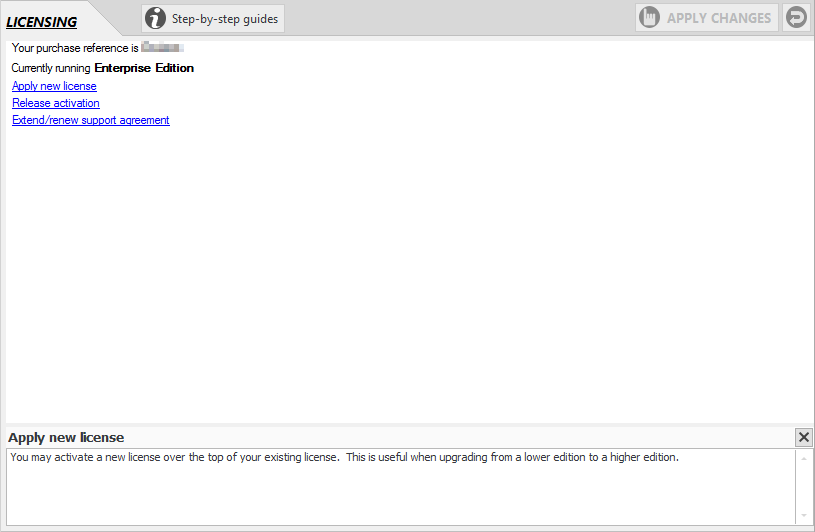
The paid license never expires but you may want to activate a new license over the top of your existing license via the Apply new license link. This is useful when upgrading from a lower edition to a higher edition.
If you need to move/migrate this installation of CompleteFTP to another machine then you must first release the activation on the existing machine by clicking the Release activation link and following the instructions. Once you done this you will be able to activate CompleteFTP on the new machine using the same license.
Your initial purchase of CompleteFTP included a 12 month support agreement, which provided you with updates and access to support by experienced engineers. If you'd like to maintain this support agreement then you may like to purchase an extension via the Extend/renew support agreement link.
Once you have activated the Free Edition, the Activation panel displays your free license's details.
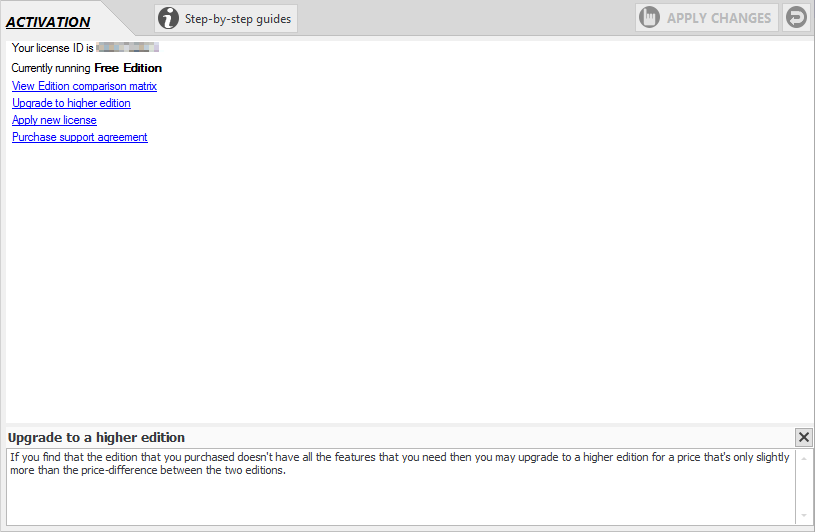
If you find that the Free Edition that you previously activated doesn't have all the features that you need then you may want to upgrade to a higher edition. Click the Upgrade to higher edition link to purchase a paid edition. As soon as a license is purchased, use the Apply new license link to activate your purchased license.
Technical support is not included in the Free license, but you can purchase a support package separately via the Purchase support agreement link.