Network/macro folders are folders whose paths are entered manually. Paths may include macros, such as the name of the logged in user or an environment variable.
To add a new network/macro folder, select "Add root folder" or "Add sub-folder" and choose the 'Network/Macro folder' option.
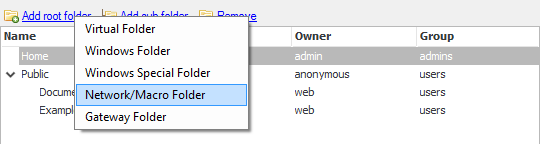
A dialog box will appear into which the Windows path of the folder can be entered (in standard format or in UNC format), as shown below. For example, "\\machine1\mydir" could be the UNC path used.
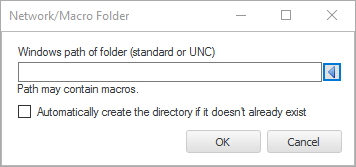
For detailed steps on how to create a network folder, please refer to Step-by-step guide: Add a network folder.
Note that network folders in particular can introduce permissions problems. The user that is actually using a particular network folder must have Windows permissions to do so, otherwise the operation will fail. Similarly, the Windows permissions of the network folder may not be able to be inspected by the server if the user under which the server process runs (usually SYSTEM) cannot access the folder.
To insert a CompleteFTP macro into the path, use the arrow button on the right hand side of the dialog box to insert the macro of your choice. For example, "D:\users\%UserName%". Whenever this folder is accessed by a user the username is substituted in for the macro, so a "user1" user would be accessing "D:\users\user1".
Windows environment variables may also be included by surrounding them with percent (%) characters, e.g. %MyVariable%. Windows has two classes of environment variables: system and user. User environment variables should not be used with non-Windows users, but for Windows users both system and user environment variables are accessible.